Using Track Changes to Edit Correct Word Before or After Deleted Word
Track Changes Thinks the Editor Has Changed
After Warren saves a document with his own tracked changes, if he then deletes text previously marked as inserted, Word should just delete the inserted text. Instead, it marks the inserted text as deleted. That is, the text is marked both for insertion and for deletion. One possibly revealing oddity is that after Warren saves the document, all the tracked changes change to a different color, as if he is now a different person editing the document. However, when he displays the Review tab of the ribbon, clicks Track Changes, and then chooses Change User Name, both the user name and initials (in the Word Options dialog box) are the same before and after the save. Warren wonders how he can fix this so Word recognizes that the editor after the save is the same as the editor before the save.
This problem has been reported by other Word users, as well. In all cases it seems that the problem is related to working with Word 2003 documents in a later version of Word. The problem is most likely rooted in how later versions of Word interpret and work with some obscure setting in the older Word 2003 file format.
One thing that you can check is one of the privacy settings. Follow these steps:
- Display the Word Options dialog box. (In Word 2007 click the Office button and then click Word Options. In Word 2010 and later versions display the File tab of the ribbon and then click Options.)
- At the left side of the dialog box, click Trust Center.
- At the right side of the dialog box, click the Trust Center Settings button.
- At the left side of the dialog box, click Privacy Options. (See Figure 1.)
- Clear the Remove Personal Information From File Properties On Save check box. (This option is available only for legacy documents in which it was previously set, otherwise it is grayed out.)
- Click OK.
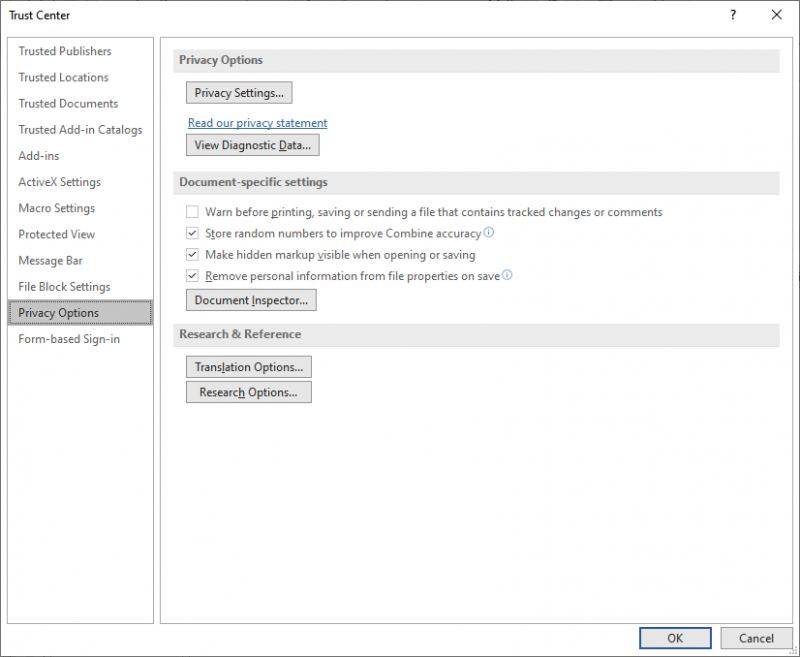
Figure 1. The Privacy Options in the Trust Center.
If the above steps don't solve the problem, then you should simply consider using Save As in order to change the format of the document to the latest DOCX (or DOCM) format. (You can also, if you prefer, display the File tab of the ribbon, click Info at the left of the screen, and then click the Convert button.) In all reported instances of the problem this has fixed the issue.
WordTips is your source for cost-effective Microsoft Word training. (Microsoft Word is the most popular word processing software in the world.) This tip (9977) applies to Microsoft Word 2007, 2010, 2013, 2016, 2019, and Word in Office 365.
Author Bio
With more than 50 non-fiction books and numerous magazine articles to his credit, Allen Wyatt is an internationally recognized author. He is president of Sharon Parq Associates, a computer and publishing services company. Learn more about Allen...
MORE FROM ALLEN
Using the IF Worksheet Function
Programmers know that a staple of any language is the ability to create conditional statements. Excel understands this, ...
Discover More
Complex Lookup Formulas
If you need to combine information in some of your cells in order to produce a result needed to, in turn, look up other ...
Discover More
Wrapping Text in Merged Cells
When you are formatting your worksheet, Excel lets you easily merge adjacent cells together. If you want to wrap the text ...
Discover More
Using Track Changes to Edit Correct Word Before or After Deleted Word
Source: https://wordribbon.tips.net/T009977_Track_Changes_Thinks_the_Editor_Has_Changed.html
0 Response to "Using Track Changes to Edit Correct Word Before or After Deleted Word"
Post a Comment